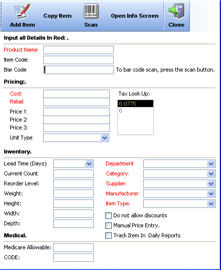CCS Point of Sale
You are here: start » office » inventory » add_new_products_or_services
Adding a New Inventory Item in he Point of Sale
CCS Office - Inventory - Add new Item
Adding new items can be done from the Inventory screen. Also, when an item or service is entered into a quote or invoice and is not found, the system prompts to add the new item.
Product Name: Description of Item Item Code: SKU Bar Code: Bar code, internal or externally generated.
Inventory:
Lead Time: How long item takes to be received once ordered.
Re-Order Level, average re-order amount.
Weight / Height / Depth: shipping size of product.
Department / Category / Sub Category: categories for item to print out on sales reports.
Item Type: Default is Product, if item is a service, change to service.
Supplier / Manufacturer: provided by user.
Do not allow discounts: prevents discounts from being applied.
Manual Price entry: prompts cashier to enter a price.
Track Item in Daily reports: prints out item quantity sold on daily closing report.
Other:
Because of the extensive amount of information that can be loaded into each product, if you require more features be filled in, it's recommended you use an Excel import sheet. Refer to the Excel Import feature.
Medical: For insurance, these fields are: Medicare allowable, and it's related code.
Trace: • add_new_products_or_services