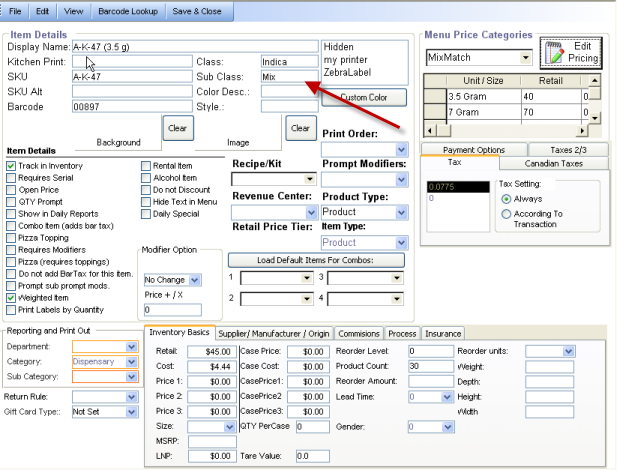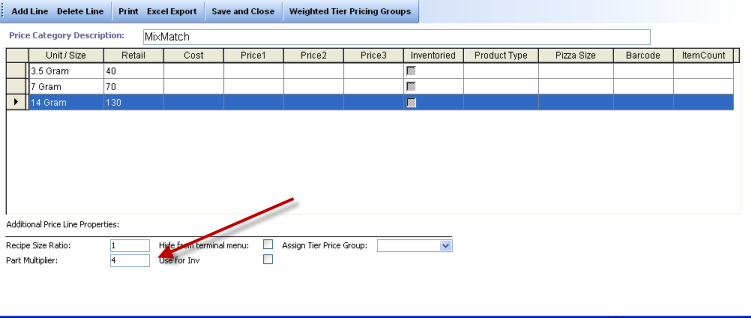CCS Point of Sale
You are here: start » guides » dispensary » mixnmatch » mixmatchprepackaged
Table of Contents
Mix & Match Pre Pacakaged Items
This guide covers how to setup pre-packaged dispensary items for mix and match.
Example: Patient buys one ⅛ at 45 dollars. If the patient buys two ⅛ ths’ the price per item is reduced to 40 dollars a piece.
See below for Example screen shots.
Mix and Match Setup
This section assumes you have used the standard pre-package setup. If not, please review the PrePackage Medicine guide.
SubClass
The subclass should be the same for each group of mix and match items.
For each item that you want to be part of a mix and match group, you must input a subclass. Subclasses are part of the item's information. From Office - (Main Toolbar) - Inventory - Product Department Category Search. Find the item in the search, open it. Then input the SubClass to a common name, for each group in the mix and match (The default is set as ‘mix’).
Price Category Setup:
Name a New Price Category - (example: MixMatch)
- Input 1 Line Per Quantity
- Input 1 Price per Mix and Match Quantity
- Input the quantity in the Part Multiplier field
Example
In image one, A-K-47 has been purchased at 45 dollars for 3.5 grams.
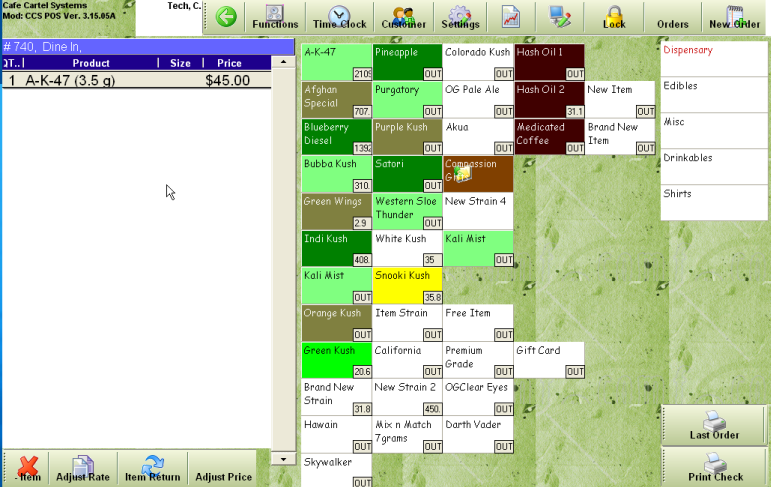
After a second item has been purchased, the the A-K-47 has been re-priced at 35.00 for 3.5 grams.
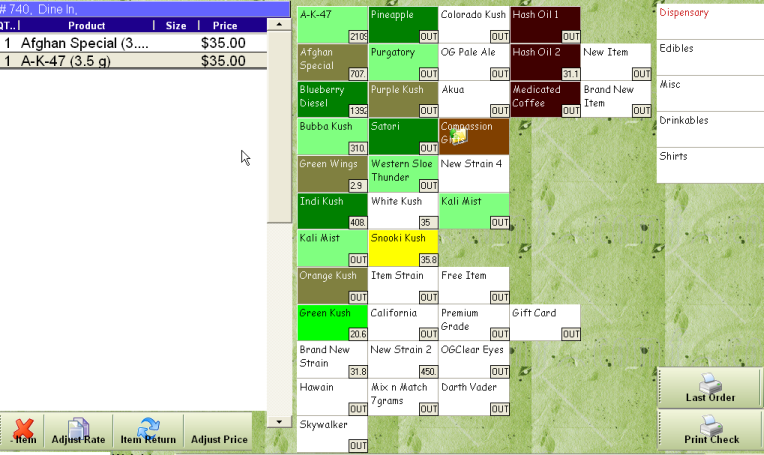
Trace: • mixmatchprepackaged