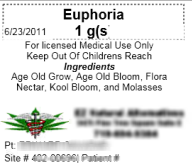CCS Point of Sale
You are here: start » guides » dispensary » colorado
Table of Contents
Colorado Regulations with Point of Sale and CCS
CCS endevours to meet all regulations of Colorado, it meets the scale regs, document regs, and grow regs. We work closely with dispensaries to keep up to date and on top of these regulations.
Scales
CCS uses A&D Scales .01 resolution that are NTEP Approved. CCS has a license from the department of weights and measures to integrate with Scales.
CCS provides the most innovative and easy to use solution for dispensary scale integration. Check out our guides and videos.
Labeling
Reporting
The Reporting tool allows you to generate a sales report of your patients and the medicine you have provided them. The report mimics the layout that has been provided on the Colorado website.
There are two sections of 4 reports that CCS Provides. Product & Inventory Sales, Patient and Center of Choice Report
Employee Setup
For some of the reports to run, the employee has to have an ID. For employees, the State ID field needs to be filled out in the Employee Management section.
Product Sales & Inventory:
Items that are medicine must be accounted for according to Colorado in a specific Method. The interpretation varies, CCS can account for both grams of medicine and items such as edibles, that a unit amount grams in 1 item.
Identify Items as Medicine:
Each item that you wish to show in your patient sales report, and inventory count of medicine must have the Style Field filled out with 'Medicine' This can be quickly accomplished using the Product Search Window.
Identify Quantity of Medicine in Edibles
The Count Per Field in the Search window allows you to enter a quantity of grams that is individual edibles. Such as .35 grams in one brownie. The sale of one brownie would then account for .35 grams of medicine sold.
Identify Origin of Medicine
Origin (origin) - Indicates where the product was grown. 'Local' would indicate it's grown in house.
Patient Reports
Each Patient needs an MMR Number. This is located in the Logon field in the Contact window in the Patient Check in Computer. Each patient that shows up on the report will need to have a Followup Date that is greater than or equal to the current date.
Patients that have set your dispensary as the primary center of choice have two additional fields filled out. Under Preferences from the toolbar, enter in a preference field named: 'Primary Center Designation Date', with no single quotes. When this field has a date, it will show up in the center of choice patient report.
Patients that are center of choice should also have a different Contact Type set. You can add a type called “Patient - Center” this will make some of the reporting easier. To add a new contact type - From the Main Toolbar go to CRM - Contact Types.
You may wish to review this video on patient check in: Dispensary Training: Patient Check in
Trace: • colorado